Basics
Updates
PagerSync: Streamlining On-Call Schedules with Opsgenie and Slack
Nov 17, 2024
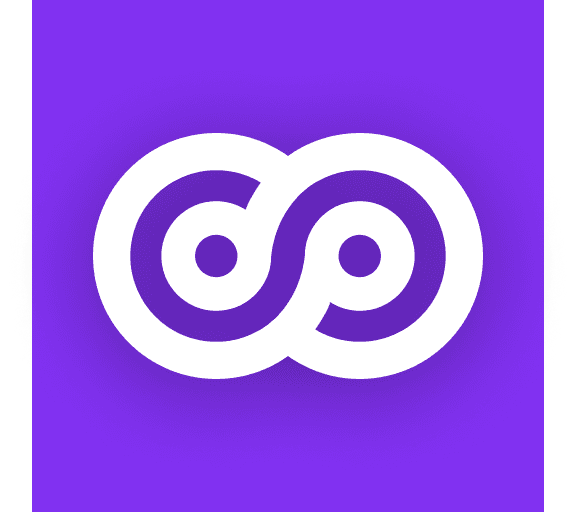
Managing on-call schedules effectively is crucial for DevOps and incident management teams.
However, keeping Slack user groups synchronized with your Opsgenie schedules can be tedious without the right tools. Enter PagerSync, a tool that automates the synchronization of on-call schedules with Slack, ensuring seamless communication and real-time accuracy.
In this blog, we’ll explore why PagerSync is advantageous and provide a step-by-step guide to configure Opsgenie with PagerSync.
Why Use PagerSync?
1. Automated Updates for Slack User Groups
With PagerSync, your Slack user groups (like @oncall-backend or @oncall-frontend) are automatically updated based on Opsgenie schedules. You no longer need to manually manage user memberships, ensuring that the right people are always in the loop.
2. Multi-Schedule Mapping
PagerSync allows you to map multiple Opsgenie schedules to a single Slack user group. For example, a group like @oncall-devops can include members from backend, frontend, and DevOps schedules, ensuring comprehensive coverage in incidents.
3. Reduced Noise and Better Targeting
PagerSync ensures that alerts, mentions, and updates in Slack are targeted at the right people. This avoids unnecessary notifications and ensures that only the on-call engineers are pinged during incidents.
4. Improved Incident Response Times
By keeping Slack dynamically updated with the latest on-call information, PagerSync reduces the time spent finding and notifying the on-call engineer, leading to faster incident resolution.
5. Seamless Integration with Slack and Opsgenie
PagerSync bridges the gap between Opsgenie schedules and Slack communication, eliminating the need for manual syncing or custom scripts.
How to Configure Opsgenie with PagerSync
Setting up PagerSync with Opsgenie is straightforward. Here’s a step-by-step guide:
Step 1: Sign Up for PagerSync
Visit PagerSync and sign up for an account.
Connect your Slack workspace during the setup process. Grant PagerSync the necessary permissions to manage Slack user groups.
Step 2: Connect Opsgenie
Log in to your PagerSync dashboard.
Navigate to Integrations > Opsgenie.
Enter your Opsgenie API key:
In Opsgenie, go to Settings > API Key Management and generate an API key with the required permissions to access schedules and users.
Copy the API key and paste it into PagerSync.
Step 3: Configure Schedule-to-Group Mappings
In PagerSync, go to the Mappings section.
Click Add Mapping and select your Slack user group (e.g.,
@oncall-backend).Select the Opsgenie schedules you want to map to the Slack group.
Save the mapping. PagerSync will now sync the selected schedules to the Slack group automatically.
Step 4: Test the Integration
In PagerSync, trigger a manual sync to update the Slack group with the current on-call engineers.
Verify that the correct users are added to the Slack group.
Final Thoughts
PagerSync is a game-changer for teams that rely on Slack and Opsgenie for incident management. By automating user group updates and reducing manual effort, it enables faster, more accurate responses during critical incidents.
Whether you’re managing a small team or a global incident response operation, PagerSync helps you stay organized and efficient. Try PagerSync today and take the hassle out of managing on-call schedules!