Sync your PagerDuty On call Schedule To Slack User Group
Nov 7, 2024
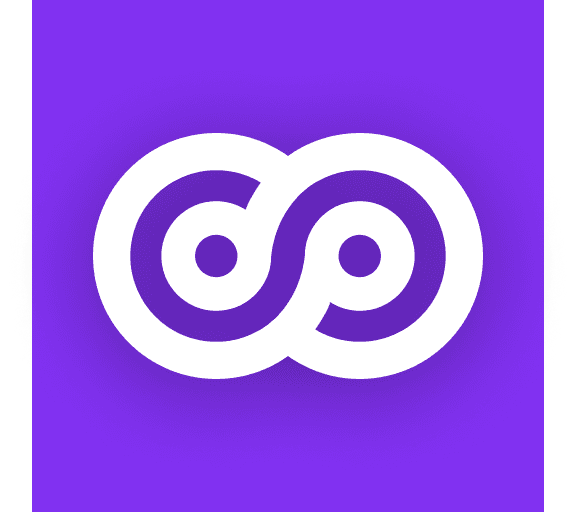
Sync your PagerDuty On call Schedule To Slack User Group
Integrating PagerDuty with Slack is a strategic move to enhance incident response efficiency. PagerSync simplifies this process by synchronizing your PagerDuty on-call schedules with Slack user groups, ensuring your team stays informed and ready to act. Here's a step-by-step guide to setting up PagerSync:
1. Install PagerSync
Visit the PagerSync website and click on the "Add to Slack" button.
Authorize PagerSync to access your Slack workspace by following the prompted steps.
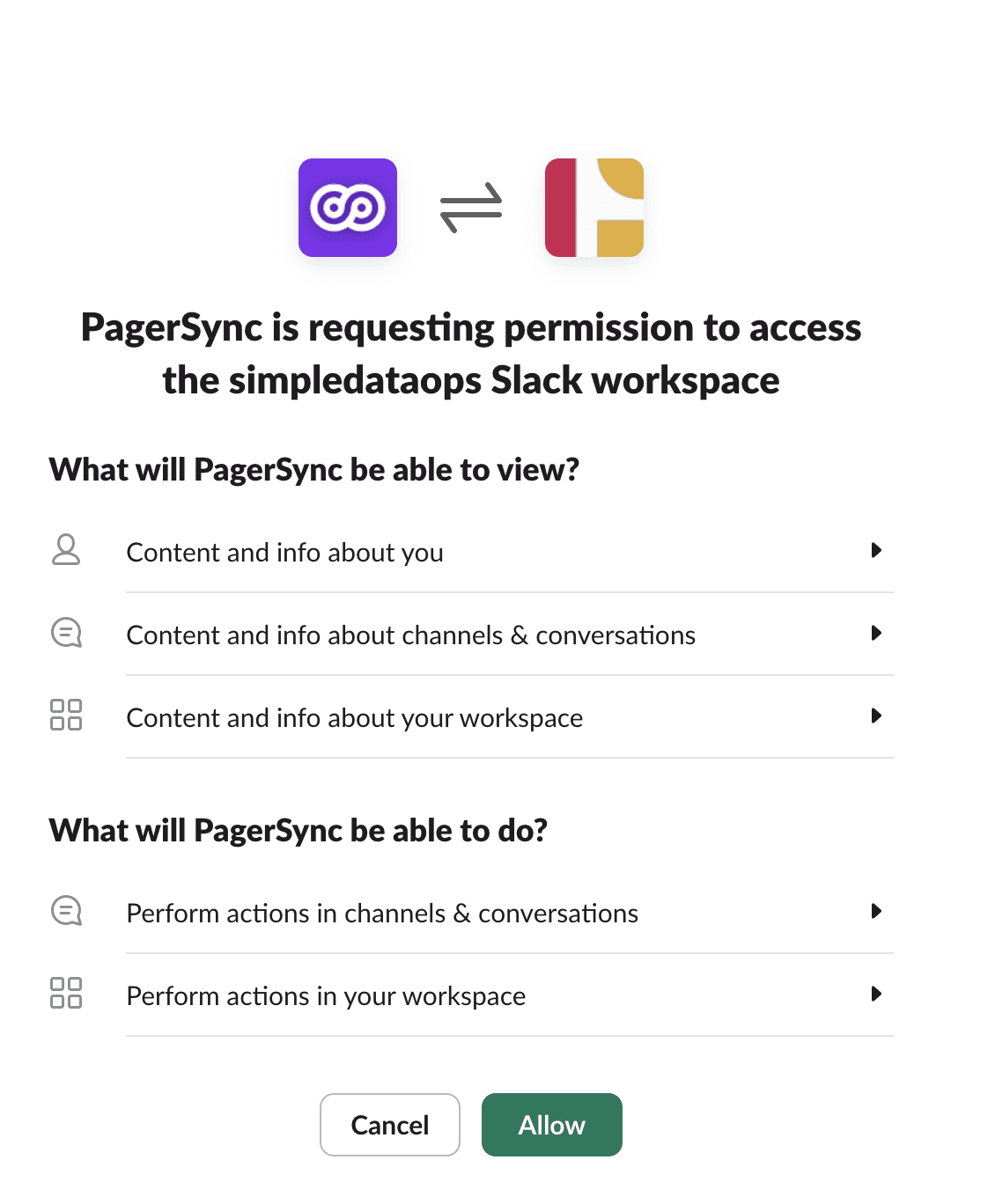
2. Connect PagerDuty to PagerSync
After installation, navigate to the PagerSync dashboard within Slack.
Click on "Connect PagerDuty" and follow the instructions to authorize PagerSync's access to your PagerDuty account.
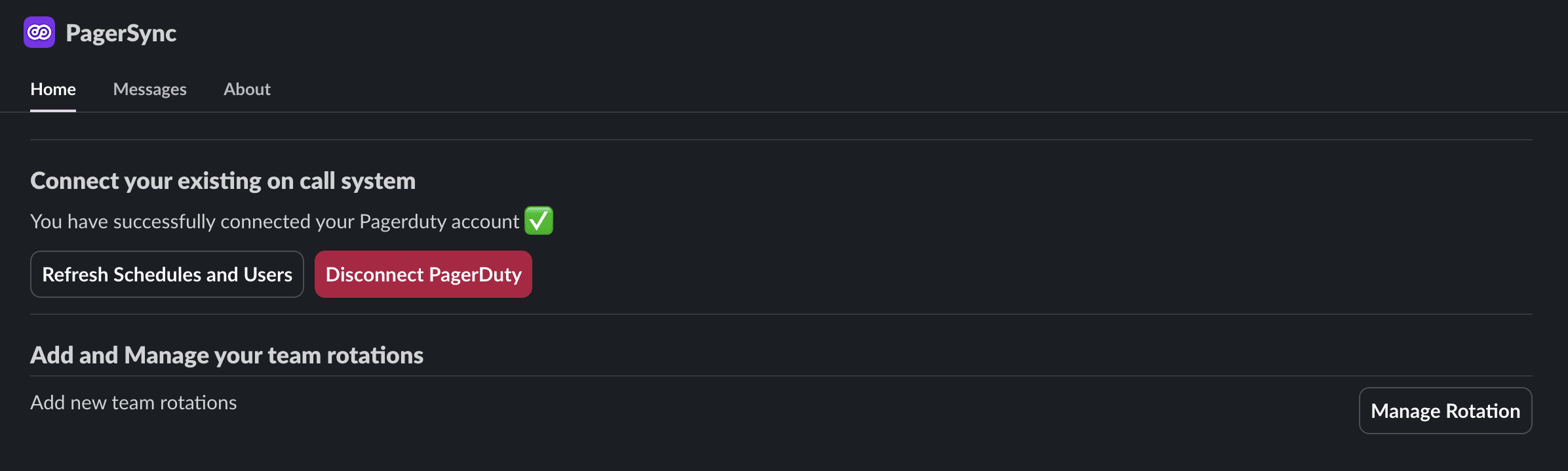
Configure Team Rotations
In the PagerSync dashboard, select "Team Rotations."
Choose the PagerDuty schedule you want to synchronize.
Assign the corresponding Slack user group that should mirror this schedule.
Determine which Slack channels should receive notifications about on-call rotations.
Select the desired channels and configure the notification preferences.
Save your settings to establish the synchronization.
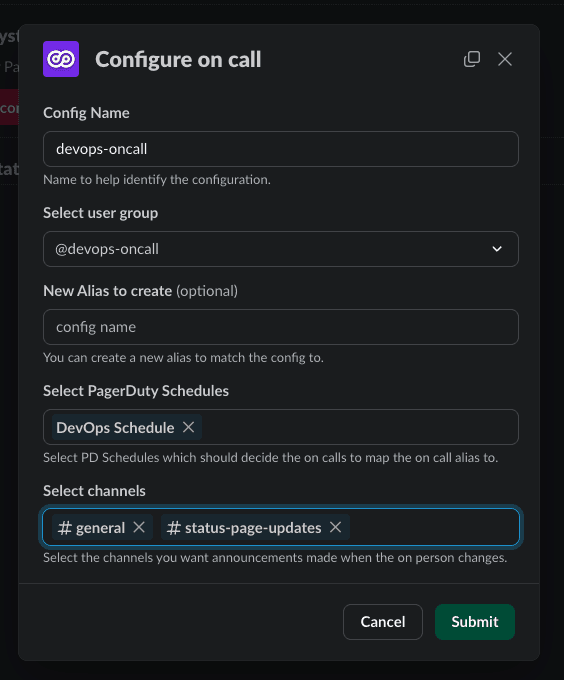
4. Utilize Multi-Team Aliases (Premium Feature)
If you're on the Premium plan, you can create aliases that span multiple teams.
This feature allows you to alert several teams simultaneously, such as all front-end or back-end teams.
Configure these aliases in the "Multi-Team Aliases" section of the PagerSync dashboard.
If you encounter any issues or have questions, refer to the PagerSync FAQ or contact their support team for assistance.
By following these steps, you can effectively integrate PagerDuty with Slack using PagerSync, streamlining your incident management process and enhancing team communication.